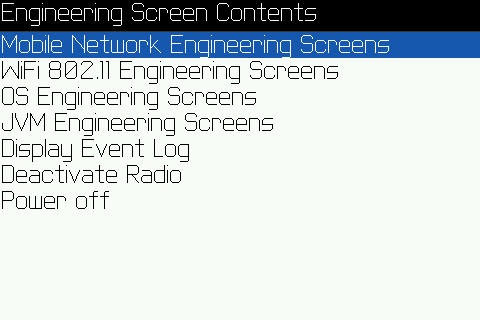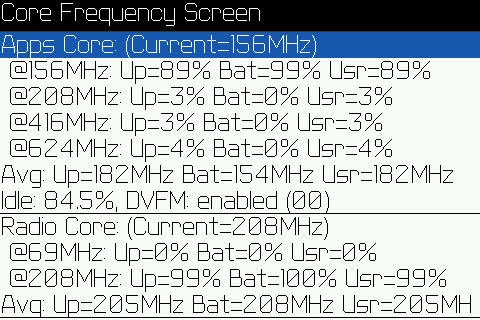For VERY Advanced Users
Blackberry Engineering Screen aka Escreen
There is a tons and tons of settings, information screens, etc. that you can change, modify in this screen. Please do note, this would be and is for ADVANCED users only, as MANY of the setting changes is likely brick the phone, and require a wipe and reload. Some very interesting screens includes one that shows the battery charge rate, discharge rate, even an option to force a battery drain. As Storm only uses 16-bit coloring, USB charges at a higher charge rate than wall chargers. There is lots of stuff, and I know there are some smart people that might be able to “unlock” some hidden features in the Storm.
Note: ONLY PROCEED IF YOU KNOW WHAT YOU ARE DOING. ANY MINOR CHANGES MAY DAMAGE YOUR DEVICE AND REQUIRE THE OS TO BE RELOADED, THEREBY LOSING YOUR DATA. THE AUTHOR MAY NOT AND WILL NOT BE RESPONSIBLE FOR ANY OF SUCH DAMAGES AS A RESULT OF YOUR ACTIONS.
Some screenshots:
To access the escreen, first access the device “Help Me!” screen.
For QWERTY devices, perform the key combination Alt+Shift+H on the homescreen. For SureType devices, type Alt+EACE on the homescreen. For SurePress devices, hold the Escape button, and tap the screen upper left, upper right, upper left, and upper right corners in that sequence.
The “Help Me!” screen contains the application version, PIN, and current up time. Without leaving the “Help Me!” screen, enter that information into the generator. The generator will give you the 8 digit code for the current “Help Me!” screen. If you close the “Help Me!” screen, the device uptime will no longer match the uptime used to generate the code.
You can access the generator HERE.
Type the 8 digit code that was generated into the “Help Me!” screen. You will not see the digits as you type them, but once all 8 correct digits are entered, the escreen will activate. Make sure to use Alt for the numbers on QWERTY devices. Make sure to use multitap to enter the digits on SureType devices.
Once activated, the escreen will replace the “Help Me!” screen for the duration specified when generating the code. You can close the escreen earlier by setting your device clock ahead past the expiration time, reactivating the “Help Me!” screen, then setting your device clock back to normal. Note: Devices with a vendor ID of 1 (RIM engineering sample devices) will always have the escreen open.